First Login Guide
Welcome to Core Tracker! This guide will help you set up your account and get started with the application.
Creating Your Account
Step 1: Sign Up
- Go to Core Tracker: Navigate to https://app.coretracker.io
- Click Sign Up: On the homepage, click "Sign Up" or "Get Started"
- Enter Your Information:
- Email address
- Password (choose a strong password)
- Confirm your password
- Accept Terms: Read and accept the terms of service
- Click Create Account
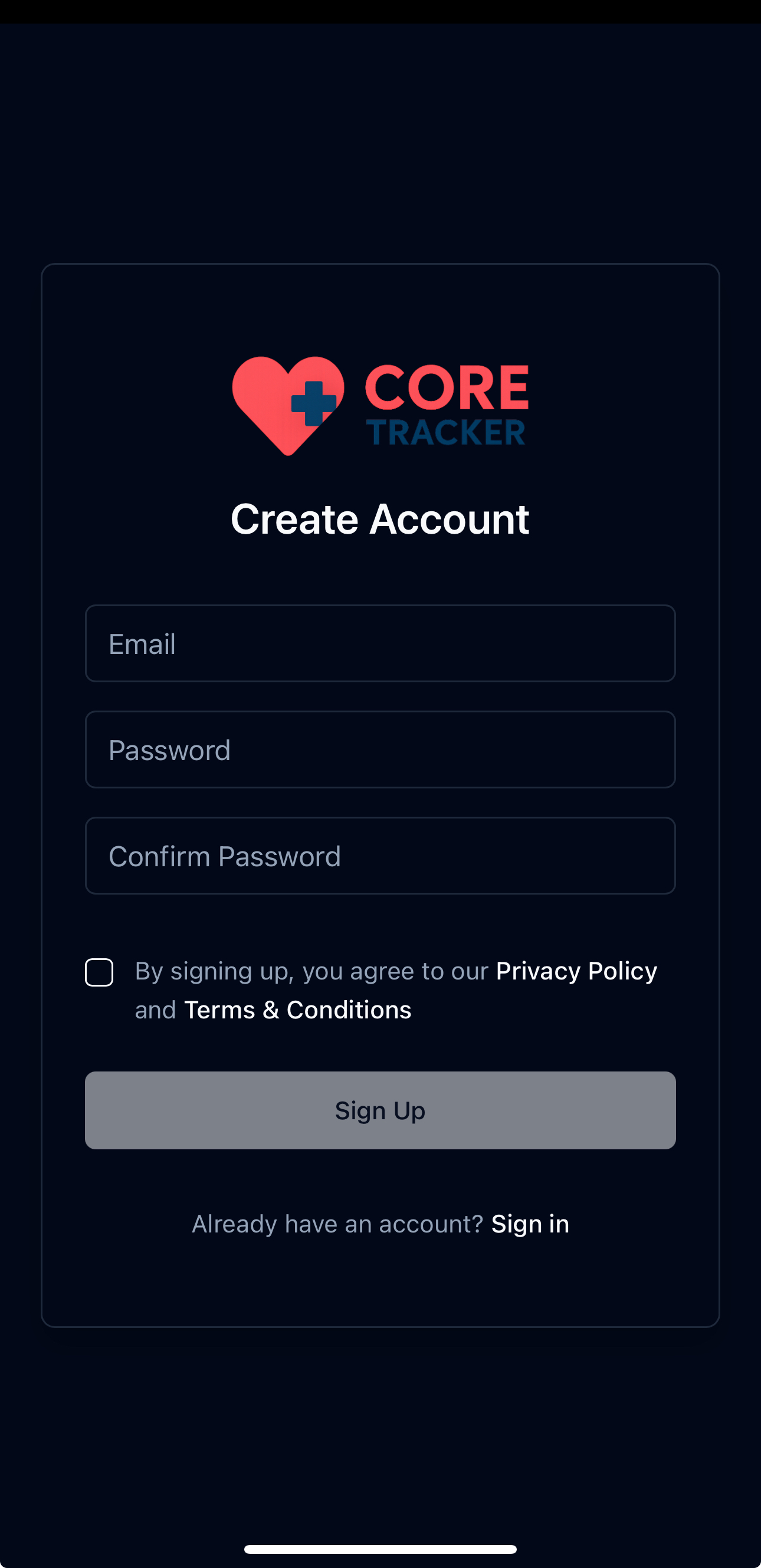
Create your Core Tracker account
Step 2: Email Verification
- Check Your Email: Look for a verification email from Core Tracker
- Click Verify: Click the verification link in the email
- Return to App: You'll be redirected back to Core Tracker
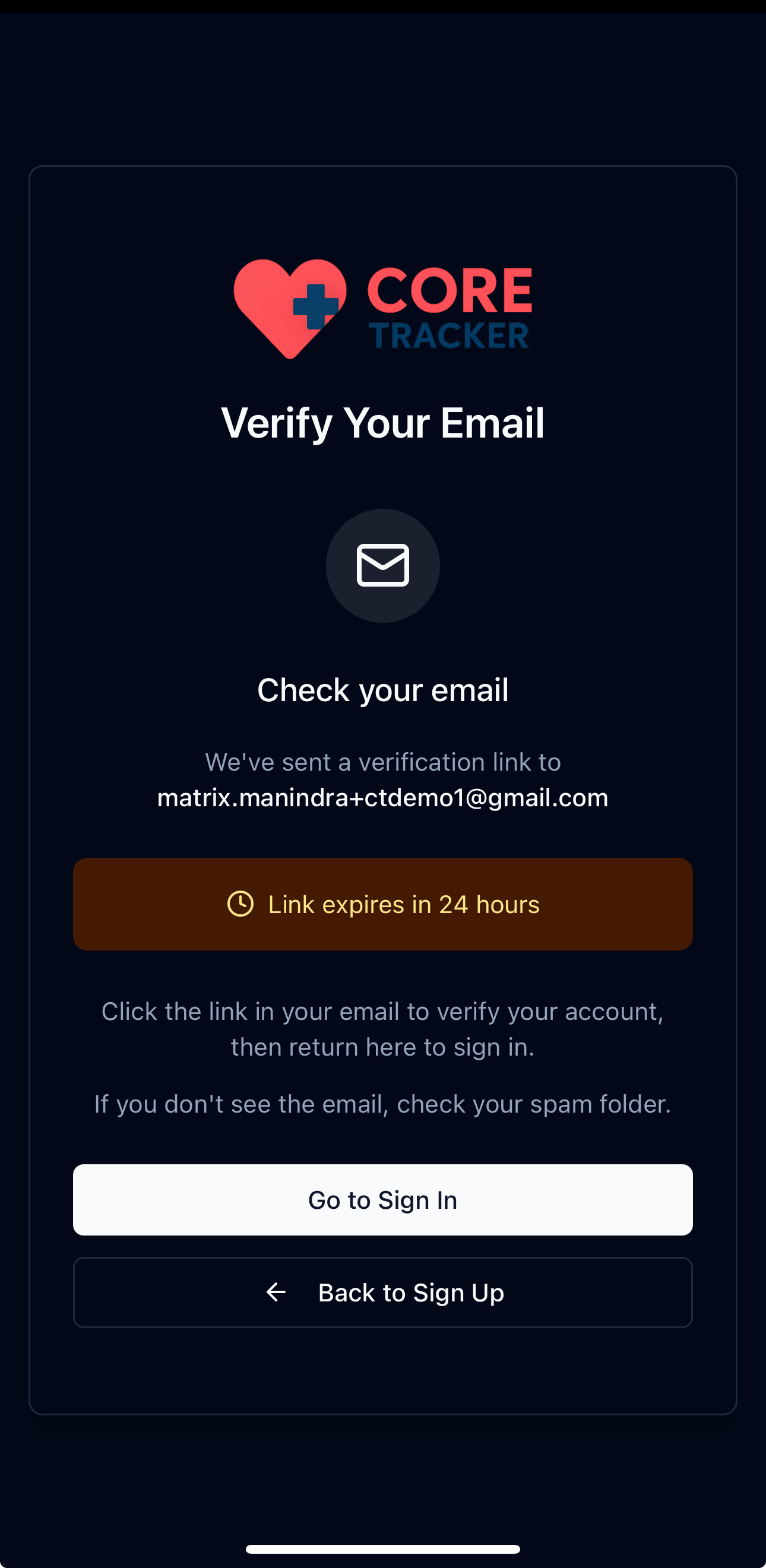
Verify your email address
Step 3: Set Up Two-Factor Authentication (Required)
After email verification, you'll be prompted to set up MFA:
- Download Authenticator App: Install one of these apps on your phone:
- Google Authenticator (iOS/Android)
- Microsoft Authenticator (iOS/Android)
- Authy (iOS/Android)
- 1Password (iOS/Android)
-
Any other TOTP-compatible authenticator app
-
Scan QR Code: Use your authenticator app to scan the QR code displayed
- Enter Verification Code: Enter the 6-digit code from your authenticator app
- Save Backup Codes: Save your backup codes in a secure location
- Complete Setup: Click "Complete Setup" to finish
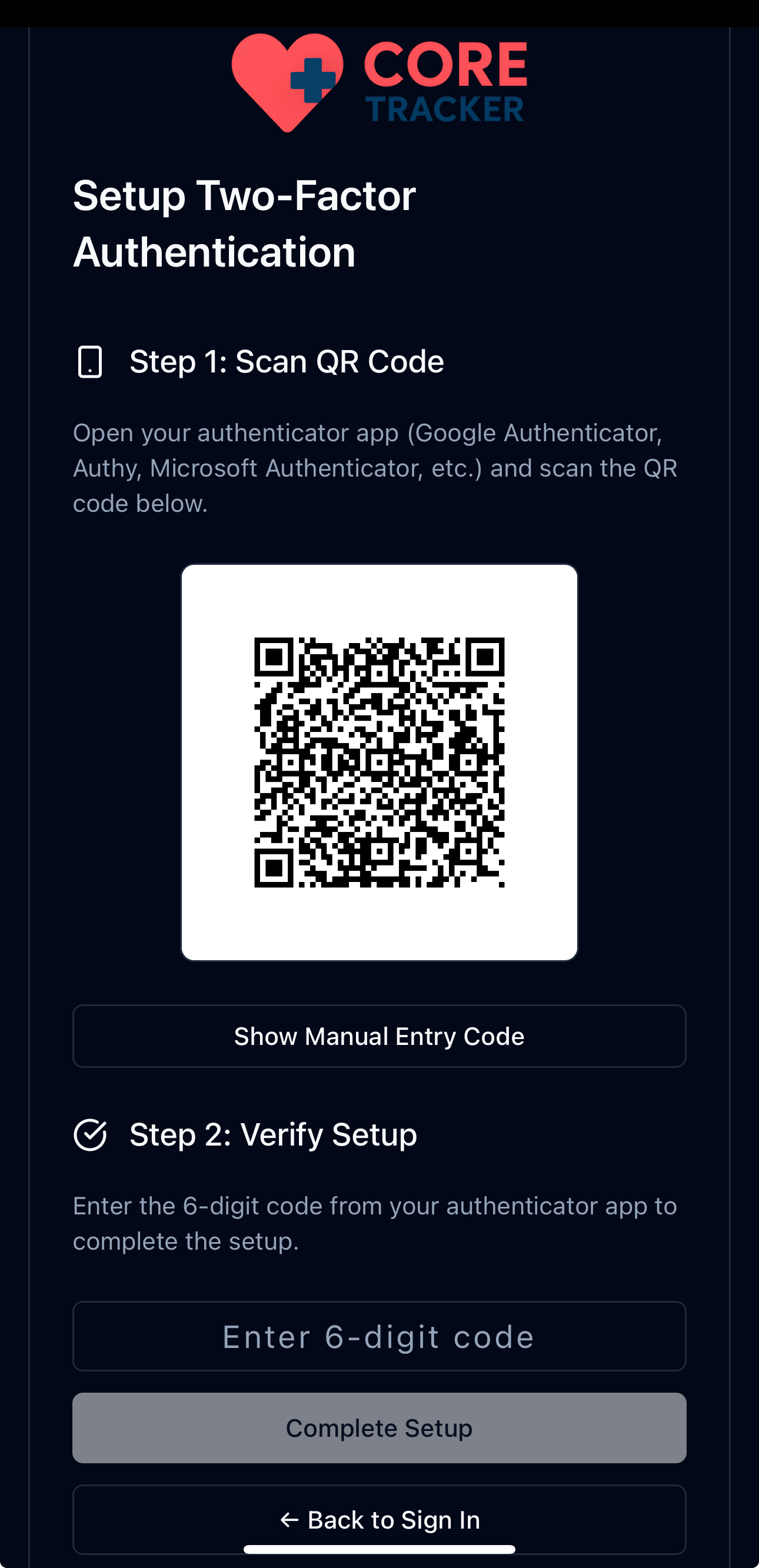
Set up two-factor authentication
Can't find the email?
Check your spam/junk folder. The verification email might have been filtered there.
Logging In
Step 1: Access Login Page
- Go to Core Tracker: Navigate to https://app.coretracker.io
- Click Login: Click "Login" or "Sign In"
Step 2: Enter Credentials
- Email: Enter your registered email address
- Password: Enter your password
- Click Login: Click the login button
Step 3: Two-Factor Authentication (Mandatory)
Core Tracker requires two-factor authentication for ALL users - this is not optional. You must set up an authenticator app:
- Download Authenticator App: Install one of these apps on your phone:
- Google Authenticator (iOS/Android)
- Microsoft Authenticator (iOS/Android)
- Authy (iOS/Android)
- 1Password (iOS/Android)
-
Any other TOTP-compatible authenticator app
-
Set Up MFA: You will be prompted to set up MFA - this is mandatory
- Enter Code: Enter the 6-digit code from your authenticator app
- Click Verify: Click verify to complete login
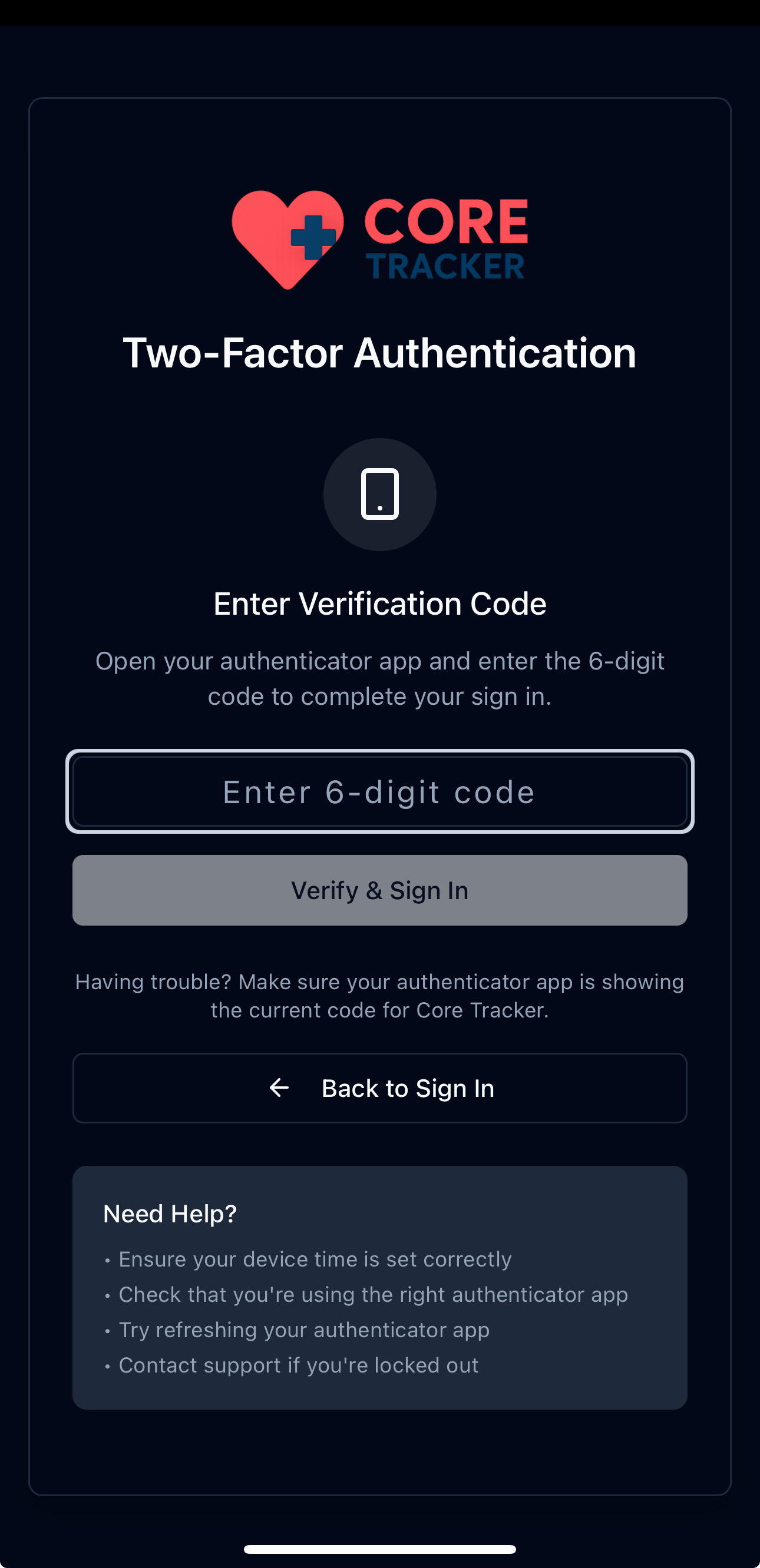
Enter your 6-digit MFA code from your authenticator app
Setting Up Your Profile
After your first successful login, make sure your account details are correct:
Update Personal Information
- Open Settings: From the main navigation, click
Settings. - Go to Profile: Select the
Profileoption to open your account details. - Review Personal Details: Update your name, middle initial (if applicable), email, and phone number.
- Select Your Role (Required): Choose the role that best matches you (e.g., Medical Student, Resident, Attending). This determines what you see in the app.
- Save Changes: Click
Update Profileto confirm your updates.
Preferences
- Notifications: Choose your notification preferences
- Theme: Select light or dark mode
First-Time Setup
Dashboard Overview
After logging in, you'll see the Core Tracker dashboard:
- Welcome Message: Introduction to the app
- Quick Actions: Shortcuts to common tasks
- Recent Activity: Your recent rotations, cases, and goals
- Notifications: Important updates and reminders
Navigation Menu
The main navigation includes: - Dashboard: Your main overview page - Rotations: Manage your clinical rotations - Cases: Log and track medical cases - Goals: Set and monitor learning objectives - Notifications: View all notifications - Profile: Manage your account settings
Getting Started Checklist
- [ ] Create account and verify email
- [ ] Complete profile setup
- [ ] Set notification preferences
- [ ] Add your first rotation
- [ ] Log your first case
- [ ] Set your first learning goal
- [ ] Install the mobile app (PWA)
Next Steps
Now that you're logged in and set up:
- Explore the Dashboard - Learn about your main overview page
- Add Your First Rotation - Start tracking your clinical rotations
- Log Your First Case - Record medical cases
- Set Goals - Track your progress with billing code and case count goals
Troubleshooting Login Issues
Forgot Password?
- Go to Login Page: Navigate to the login page
- Click "Forgot Password": Click the forgot password link
- Enter Email: Enter your registered email address
- Check Email: Look for password reset instructions
- Reset Password: Follow the link to create a new password
Account Locked?
If your account is locked due to too many failed login attempts: 1. Wait 15 minutes: The account will automatically unlock 2. Contact Support: If the problem persists, contact our support team
Email Verification Issues?
- Check Spam Folder: Look for the verification email in spam/junk
- Request New Email: Click "Resend verification email" on the login page
- Contact Support: If you still don't receive the email, contact support
Security Tips
- Strong Password: Use a strong, unique password
- Two-Factor Authentication: Enable 2FA for extra security
- Logout: Always logout when using shared devices
- Secure Connection: Only use Core Tracker over HTTPS
Need Help?
If you're having trouble with your first login: - Visit our Troubleshooting section - Check Support for contact information - Review the Installation Guide if you haven't set up the app yet