Goals
The Goals page allows you to create, manage, and track your progress toward Billing code goals and case count targets. This helps you monitor your clinical experience and ensure you're meeting your training requirements.
Accessing Goals
You can access the Goals page by:
- Navigation Menu: Click "Goals" in the sidebar navigation
- Dashboard: Click on any goal in the Goal Progress panel
Goals Overview
The Goals page displays all your current goals with:
- Goal Type: The type of goal (e.g., Billing Code Goal, Case Count Goal)
- Goal Count: Your target number
- Current Progress: How many you've completed
- Status: Current status (Active, Completed, etc.)
- Key: Specific identifier for the goal (if required)
- Date Range: Start and end dates (if set)
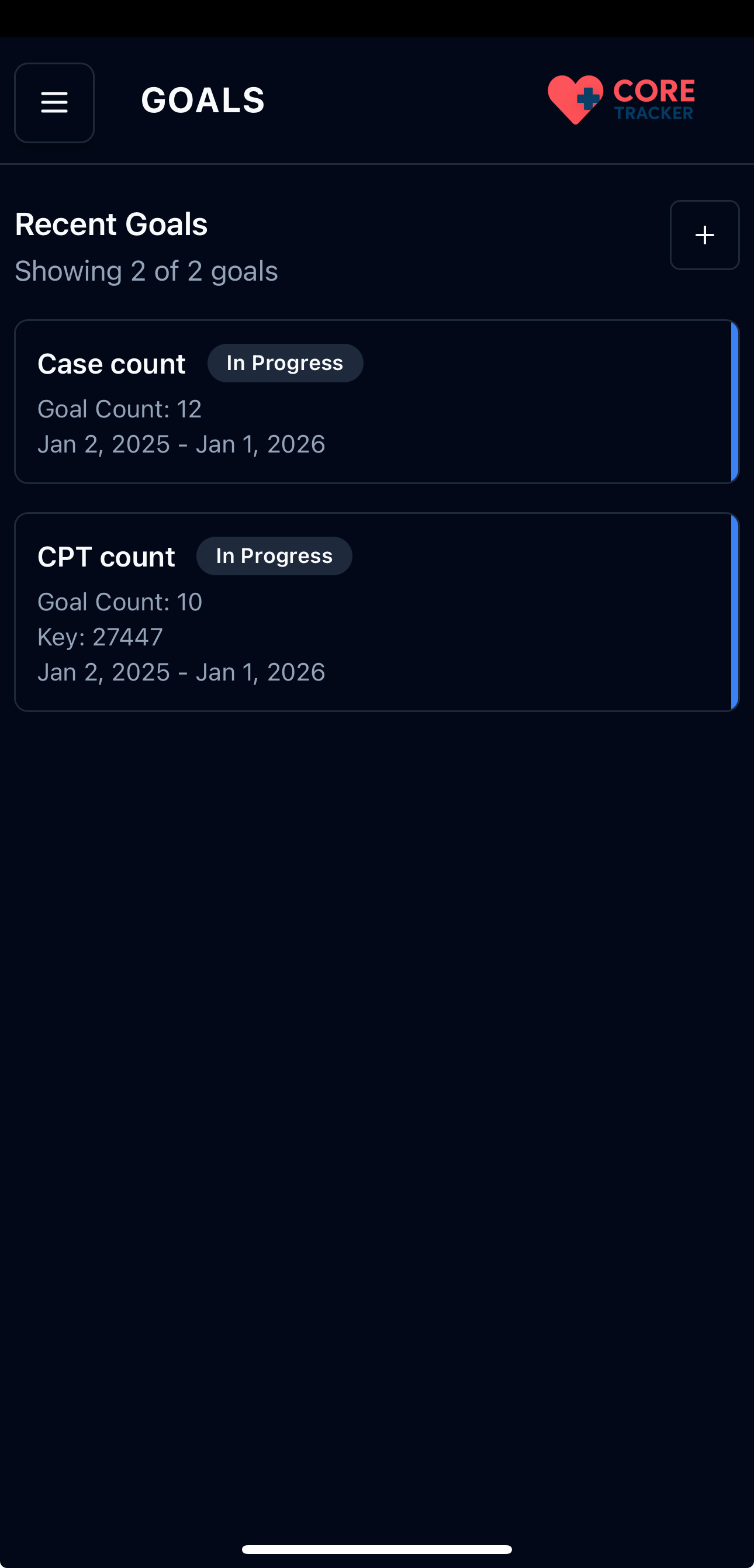
Overview of your goals showing Case Count and Billing Count goals with progress
Creating Goals
Where to Create Goals
- Goals Page: Click the "+" button in the top-right corner
- Dashboard: Click "Create Goal" in the Goal Progress panel
Goal Creation Form
When creating a goal, you'll fill out:
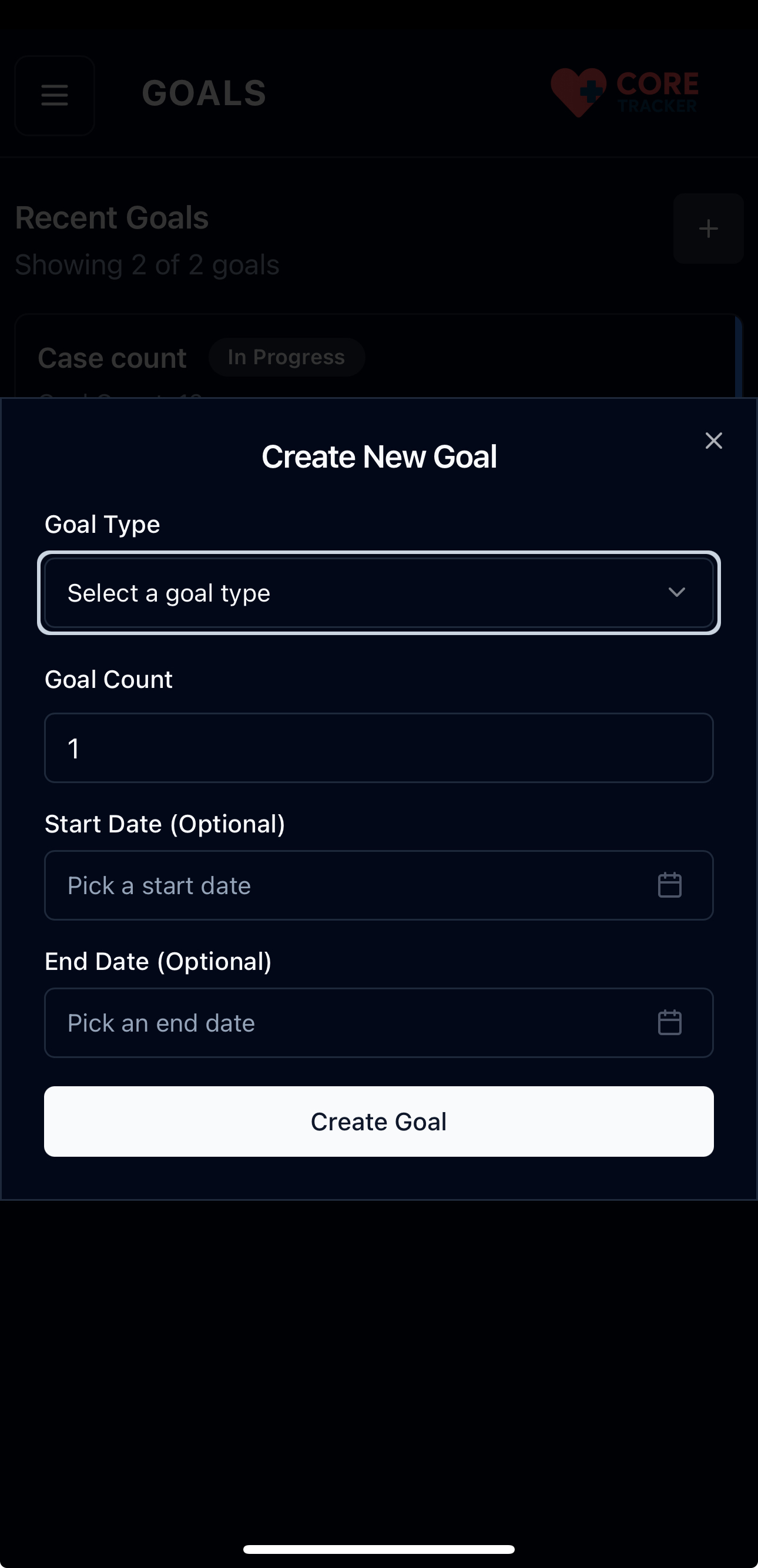
The 'Create New Goal' form where you define your goal details
- Goal Type: Choose from available goal types
- Different types may have different requirements
-
Some goal types require a "Key" field (like specific billing codes)
-
Goal Count: Enter your target number
- Must be at least 1
-
This is the number you want to achieve
-
Key (if required): Enter a specific identifier
- Only shown for certain goal types
-
Examples: specific billing codes, procedure types
-
Start Date (optional): When you want to start tracking
-
Use the calendar picker to select a date
-
End Date (optional): When you want to complete the goal
- Must be after the start date
- Use the calendar picker to select a date
Important Notes
- All fields except dates are required
- You cannot create duplicate goals with the same type and key
- Goal types are predefined by your institution
- The system will automatically track your progress based on your cases
Managing Goals
Viewing Goals
The Goals page shows: - All your goals in a scrollable list - Color-coded status indicators on the right edge - Goal details including type, count, key, and dates - Current status badges
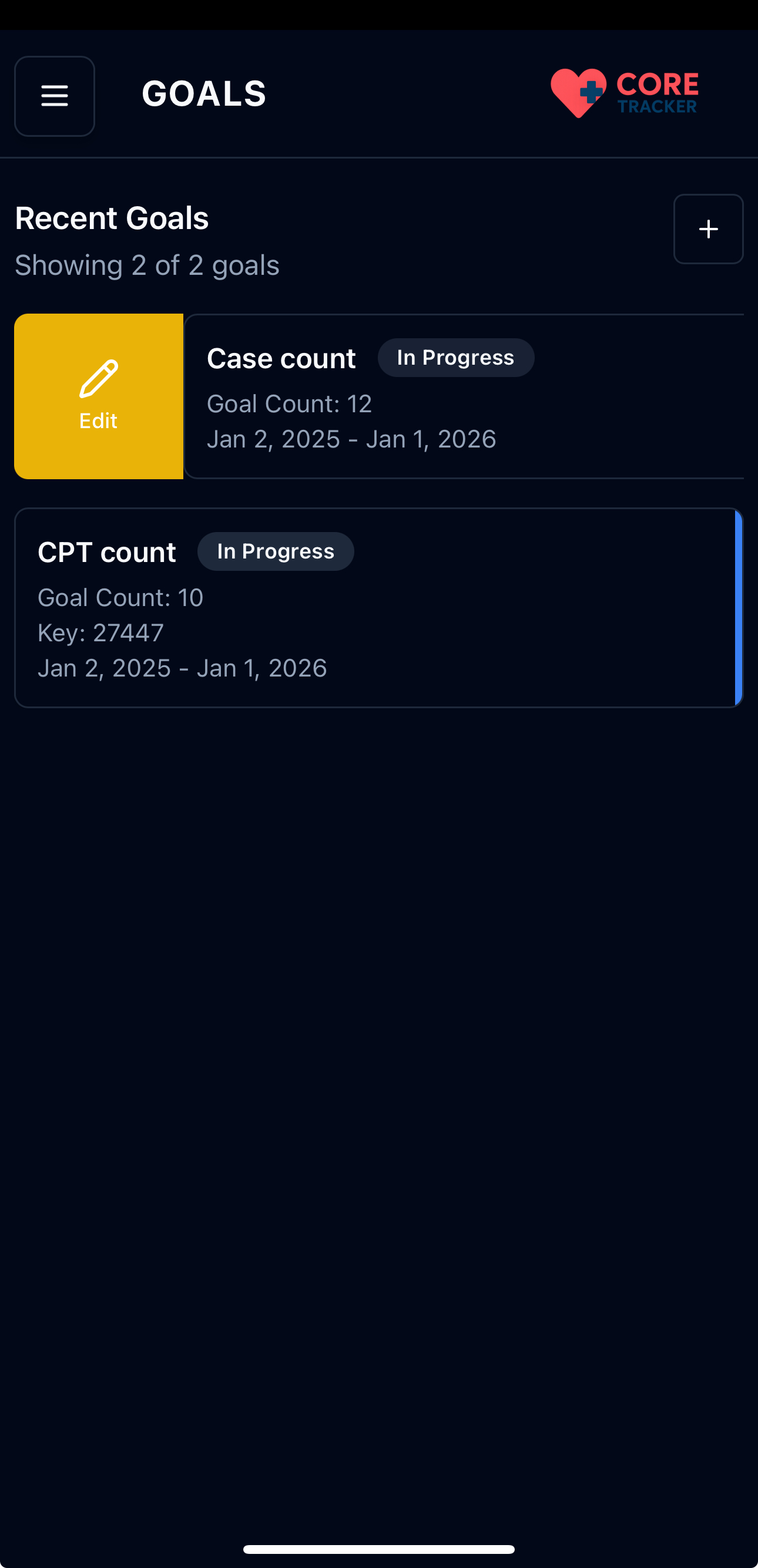
Goals list showing swipe right action to edit
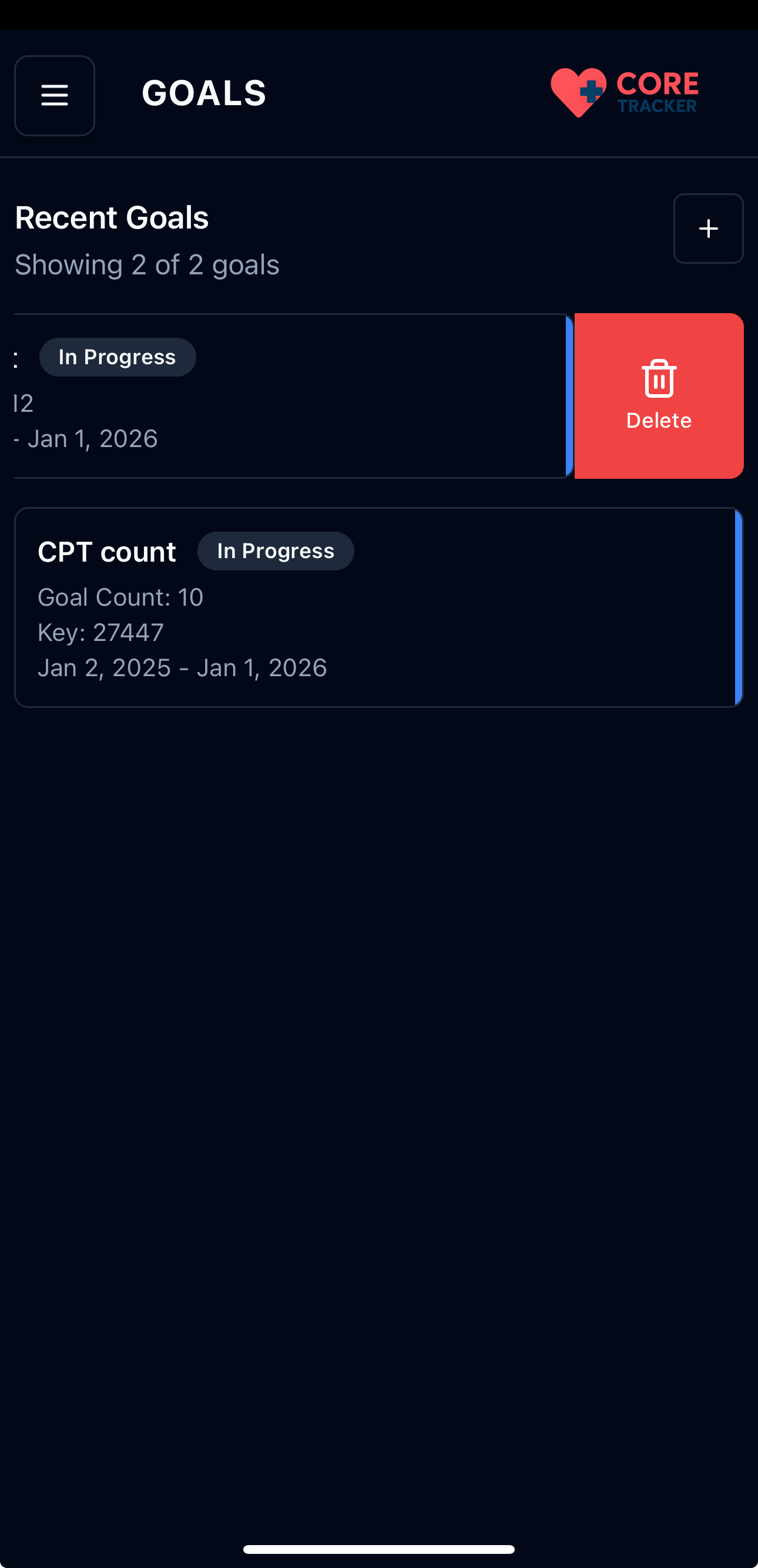
Goals list showing swipe left action to delete
Editing Goals
- Click on a Goal: Tap any goal to open the edit dialog
- Swipe Right: Swipe right on a goal to reveal the edit option
- Modify Details: Update any field in the edit form
- Save Changes: Click "Update Goal" to save
Deleting Goals
- Swipe Left: Swipe left on a goal to reveal the delete option
- Confirm Deletion: Confirm you want to delete the goal
- Goal Removed: The goal will be removed from your list
Goal Statuses
Goals can have different statuses:
- Active: Goal is currently being tracked
- Completed: Goal has been achieved
- Pending: Goal is waiting to start
- Cancelled: Goal has been cancelled
Progress Tracking
Automatic Tracking
The system automatically tracks your progress by: - Counting cases that match your goal criteria - Updating progress in real-time - Showing completion percentages
Dashboard Integration
Your goal progress appears on the dashboard with: - Visual progress bars - Completion percentages - Current vs. target counts - Color-coded status indicators
Swipe Actions
Each goal card supports swipe gestures:
- Swipe Right: Edit the goal
- Swipe Left: Delete the goal
Role-Based Features
Students
- Create and manage personal goals
- Track progress toward training requirements
- Set goals for specific billing codes or case counts
Residents
- Create and manage personal goals
- Track progress toward training requirements
- Set goals for specific billing codes or case counts
Attending Physicians
- Create and manage personal goals
- Track progress toward clinical requirements
- Set goals for specific billing codes or case counts
Other Roles (Nurse Practitioners, Physician Assistants, Certified Surgical Assistants, Registered Nurse First Assist)
- Create and manage personal goals
- Track progress toward clinical requirements
- Set goals for specific billing codes or case counts
Tips for Effective Goal Setting
- Be Specific: Set clear, measurable goals
- Use Date Ranges: Set start and end dates for time-bound goals
- Regular Review: Check your progress regularly
- Realistic Targets: Set achievable but challenging goals
- Update as Needed: Modify goals as your training progresses
Troubleshooting
Common Issues
Can't Create Goal - Make sure you have selected a role in your profile - Check that all required fields are filled out - Ensure you don't already have a duplicate goal
Goal Not Updating - Progress updates automatically based on your cases - Make sure your cases match the goal criteria - Check that your cases are properly logged
Missing Goal Types - Goal types are configured by your institution - Contact your administrator if you need additional types
Next Steps
After setting up your goals:
- Create Cases - Log cases to work toward your goals
- Track Progress - Monitor your goal completion on the dashboard
- Manage Rotations - Organize your clinical experiences
- Export Data - Export your case data for reporting