Dashboard Overview
The Dashboard is your main overview page in Core Tracker, providing real-time monitoring and tracking of all your case activities.
Dashboard Features
Case Statistics Cards
The dashboard displays key statistics about your cases in clickable cards:
- Total Cases: Shows your total number of cases
- Open Cases: Cases currently in progress
- Pending Cases (Students only): Cases awaiting sign-off from attending physician
- Approved/Completed Cases: Cases that have been completed and approved
- Rejected Cases (Students only): Cases that were rejected and need attention
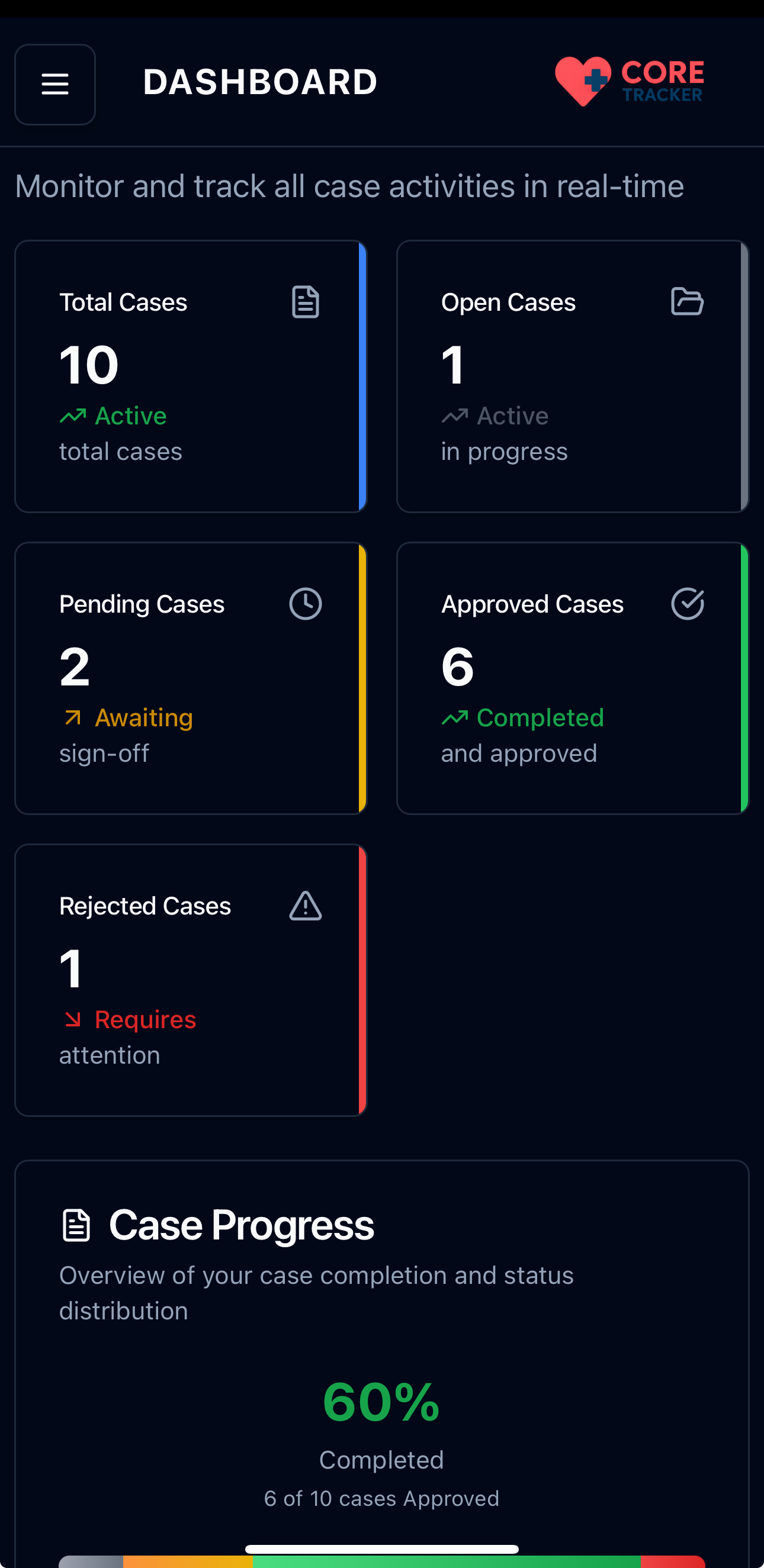
Case statistics cards showing your case overview
Case Progress Panel
This section provides:
- Completion Percentage: Shows what percentage of your total cases are completed
- Progress Bar: Visual representation of your case status distribution with color coding:
- Gray: Open cases
- Yellow: Pending cases (students only)
- Green: Completed/approved cases
- Red: Rejected cases (students only)
- Status Legend: Breakdown of percentages for each case status
Goal Progress Panel
Tracks your progress towards your billing code and case count goals with visual indicators and statistics.
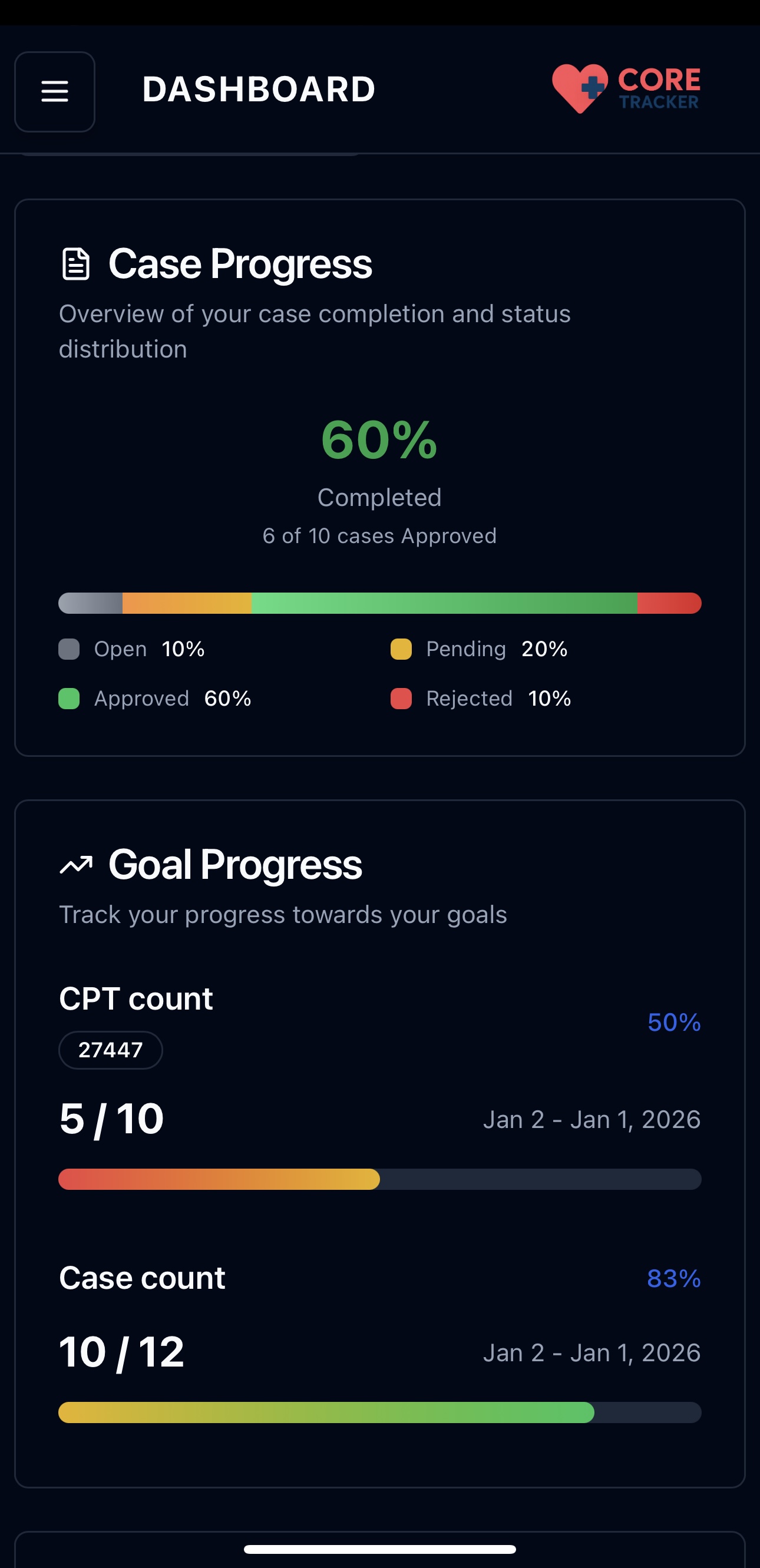
Case Progress and Goal Progress panels showing completion status
Quick Actions
Two main quick action buttons:
- New Rotation: Create a new clinical rotation
- New Case: Create a new medical case
Recent Case Activity
Shows your most recent case updates including:
- Case number and procedure
- Current status (pending approval, approved, rejected)
- Attending physician information
- Time since last update
- Click any activity to view the full case details
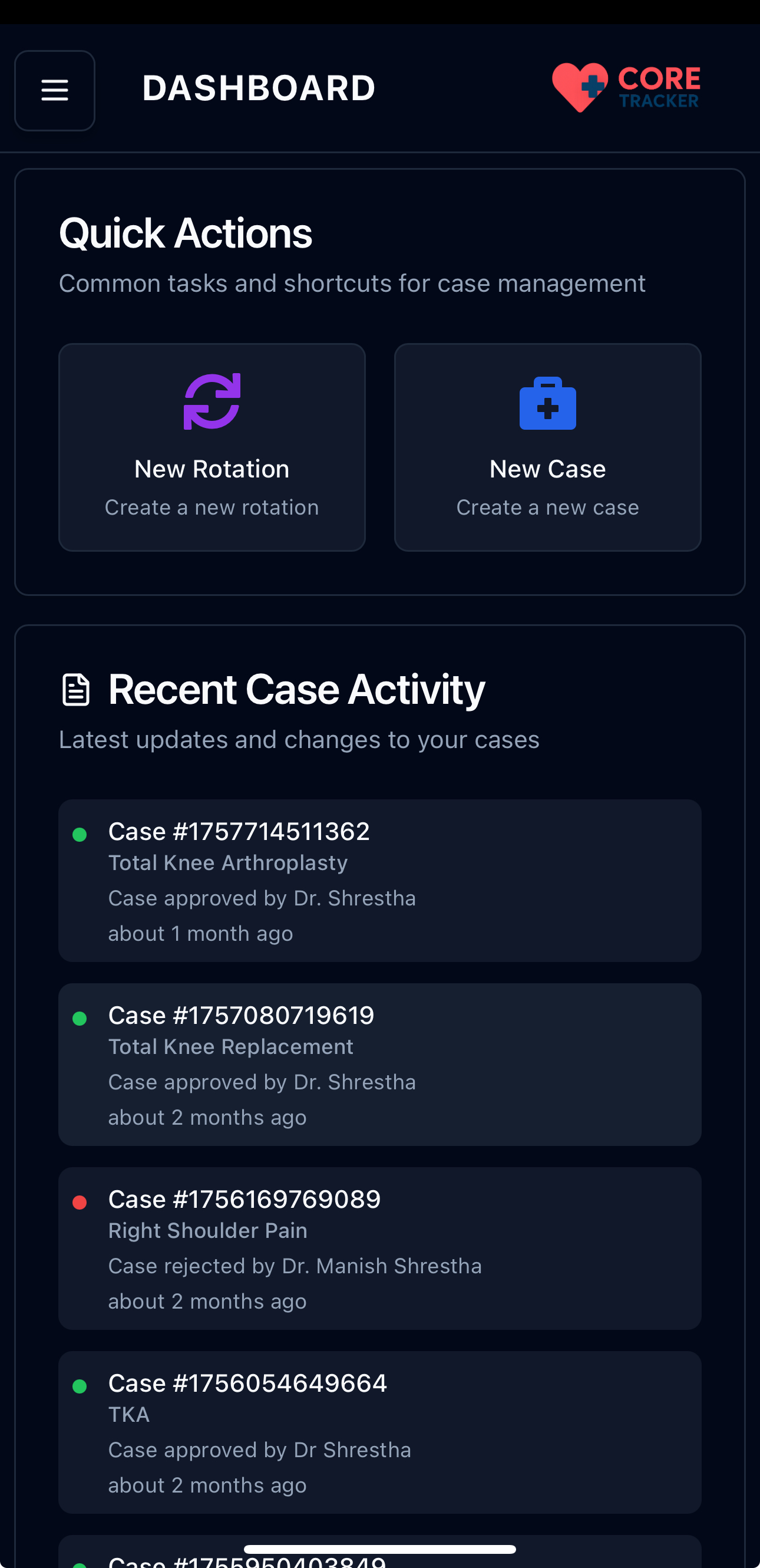
Quick Actions and Recent Case Activity sections
Navigation
Click on any of the case statistics cards to filter and view those specific cases in the Cases page.
Role-Based Display
The dashboard adapts based on your role:
- Students: See pending and rejected case statistics, with labels showing "Approved" for completed cases
- Residents: See completed case statistics with labels showing "Completed" for approved cases
- Attending Physicians: See completed case statistics with labels showing "Completed" for approved cases, and attending physician field is auto-populated in case forms
- Nurse Practitioners, Physician Assistants, Certified Surgical Assistants, Registered Nurse First Assist: See completed case statistics with labels showing "Completed" for approved cases
Real-Time Updates
The dashboard automatically refreshes to show: - Latest case statistics - Recent activity updates - Goal progress changes